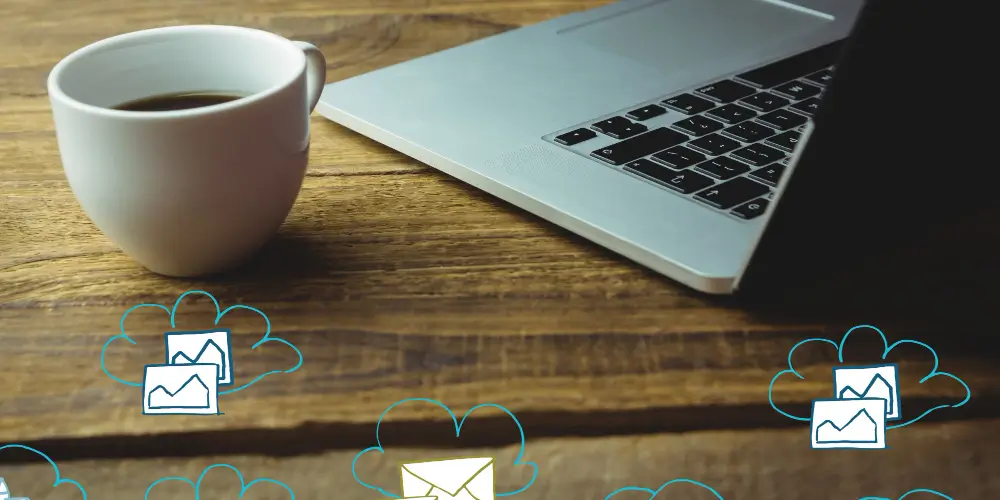
If you’re running a vacation rental business, you already know that managing guest communication can feel like a full-time job. Every booking request needs a response, every payment requires confirmation, and every checkout deserves a review request. You might miss one email and lose a booking or damage your reputation.
That’s where automated email notifications come in. When set up properly, your booking system handles these communications without you lifting a finger. Guests get the information they need exactly when they need it, and hosts stay informed about new requests and payments. Everyone knows what’s happening, and nothing falls through the cracks.
This guide explains how email automation works in vacation rental systems, using WP Rentals as a detailed example. We’ll also cover which emails get sent automatically, how to customize them, and what makes a notification system truly work for your business.
The Journey of a Booking: Every Email That Gets Sent
When guests book your property, they’re starting a journey. At each step along the way, someone needs information. Here’s how a complete notification system handles that journey from start to finish.
When a Guest Submits a Request
The clock starts ticking when someone clicks the “Book Now” button. Your guest wants to know their request went through, and you need to know you have a potential booking waiting.
A property owner immediately receives an email alert: “You have received a new booking request.” It includes the property name, dates requested, and a direct link to review the booking. The guest sees an on-screen confirmation, but typically doesn’t get an email yet at this stage. They’re waiting to hear if you’ll accept.
This split makes sense. Hosts need instant notification because they’re the decision-makers. Guests get their confirmation once there’s actually something to confirm.
The Approval Process
Once you review that request, you have options: You can approve it and issue an invoice, approve it without payment if you’re handling money offline, or decline it if the dates don’t work.
When you issue an invoice for a deposit or payment, the guest automatically receives an email explaining that they must complete payment to confirm their reservation. If you reject the request, they are notified that their booking wasn’t accepted. Both scenarios prevent guests from wondering what happened.
Some hosts prefer “instant booking,” where available dates can be booked immediately without approval. In these cases, the approval emails get skipped, and the system jumps straight to payment and confirmation once the guest completes checkout.
Payment and Confirmation
This is the big moment. The guest pays the deposit or the full amount, and suddenly, the booking becomes real.
Two emails go out simultaneously:
- The guest receives: “Your booking is confirmed!” with instructions to view reservation details in their dashboard
- The property owner gets notified: “Somebody confirmed a booking” with a prompt to log in and review
Both parties now have written confirmation. The booking exists in both dashboards, and there’s no ambiguity about whether the reservation is locked in.
If you’re using WooCommerce for payment processing, you’ll want to disable WooCommerce’s default order emails. Otherwise, guests might receive duplicate notifications (one from WooCommerce, one from your booking system), which can create confusion.
Beyond the Booking: Pre-Arrival and Post-Stay Communication
The Trip Details Email
After confirmation, guests need practical information. Where exactly is the property? What time is check-in? How do they reach you if something comes up?
The trip details email solves this. It automatically sends key information like:
- Property address
- Check-in and checkout dates
- Host contact details (optional)
You can toggle this email on or off in your settings. You can also choose whether to include your direct email or keep that private. This gives guests everything they need for their upcoming stay without requiring the host to send check-in instructions manually.
Internal Messaging System
Not every question deserves a booking. Sometimes a guest just wants to know if you allow pets or if there’s parking nearby. That’s where an internal messaging inbox comes in.
When a renter sends a message through the platform, the host receives an email notification: “You have a new message. Please log in to check it.” This prompts them to respond through the dashboard, where all communication stays archived.
If the sender wasn’t logged in when they messaged, the inquiry goes straight to the owner’s email since there is no user account to store it. Either way, hosts never miss an inquiry.
Handling Cancellations Without Drama
Cancellations happen. Someone’s plans change, or a host unexpectedly needs to block dates. Automated emails make these situations less awkward by providing clear, immediate notification.
When the host cancels a confirmed booking, the guest immediately receives an email explaining that the owner canceled their reservation. The booking then disappears from both dashboards.
When a guest cancels a pending request, the host is notified so they know the inquiry is no longer active.
Host rejects a booking request: The guest is notified politely that their request wasn’t accepted.
In each case, both parties have documentation of what happened. There’s no confusion about whether the booking still exists or who made the decision.
The Review Cycle: Getting Feedback Automatically
Reviews are gold for vacation rental hosts. They build trust with future guests and provide valuable feedback. But guests often forget to leave reviews unless you remind them.
Automated Review Reminders
When a guest’s checkout date passes, they automatically receive an email prompting them to leave a review. The timing is immediate or near-immediate after their stay ends. This “strike while the iron is hot” approach catches guests when the experience is still fresh in their minds.
This reminder email’s content is fully editable, so you can make it friendly and personal: “We hope you enjoyed your stay! Please take a moment to share your experience.”
When Reviews Get Posted
When a guest does submit a review, the property owner receives an email notification. This lets them see the feedback and respond if appropriate.
If the owner replies to a review, the original reviewer gets an email about that response. This two-way notification keeps both parties engaged in the conversation.
Site administrators can also choose whether reviews go live immediately or require approval first. When a new review comes in, the admin gets notified so they can moderate if needed.
Customizing Your Email Templates
Having automated emails is great, but having automated emails that sound like you is even better. Modern booking systems let you customize templates directly through the dashboard without touching code.
Editing Subject Lines and Content
Every predefined email has two editable fields: a subject line and a message body. You can rewrite the text using either a visual editor or HTML mode.
Want to add your personal touch? Go ahead. Need to translate everything to Spanish? No problem. Want to include specific check-in instructions in the trip details email? Just type them in.
Here’s a helpful trick: if you leave an email’s subject line blank, the system interprets that as “don’t send this email.” This is a quick way to disable unnecessary notifications.
Dynamic Placeholders
Static text is boring. “Hello, guest” doesn’t feel personal. That’s why email systems include dynamic placeholders that pull in real information.
Common placeholders you can use:
- %website_name% and %website_url%
- %user_email% and %username%
- %booking_property_link% and %booking_id%
Booking-specific emails might also include %property_title%, %total_price%, %invoice_no%, and %payment_details%. Review emails can use %stars%, %content%, and %property_name%.
These variables turn a generic template into a personalized message: “Hi Sarah, your reservation for Sunset Beach House is confirmed. Your booking ID is #12847.”
Making Your Emails Look Professional
The words matter, but so does presentation. Emails that look polished and branded inspire confidence.
Design Settings You Can Control
Most systems let you configure the visual style of all your emails from one place. You can choose HTML or plain text format. HTML looks nicer and supports branding, but plain text is simpler and sometimes has better deliverability.
You set the “From” name and email address. Using something like “Sarah at Coastal Rentals [email protected]” looks more professional than a generic Gmail address.
Headers and Footers
Upload your logo to appear at the top of every email. This creates instant brand recognition. You can add a footer with support contact info, a disclaimer, or social media icons.
The footer is where you might include “Questions? Email us at [email protected]” or “Please do not reply to this automated message.” If you want guests to find you on Instagram or Facebook, you can add up to three social media icon links.
Background and content area colors are also customizable. Match your brand’s color scheme so emails feel part of your overall business presence.
Automated Reminders That Save Time
The best automation isn’t just about triggering emails when things happen. It’s about anticipating what needs to happen next and handling it proactively.
Payment Reminder for Outstanding Balance
Let’s say you use a deposit system. Guests pay 50% to confirm, then owe the remaining balance before check-in. Without a reminder, some guests forget until the last minute or show up expecting to pay on arrival.
An intelligent system sends an automated payment reminder three days before the booking start date. It gently prompts the guest to settle their outstanding balance through the dashboard. This runs on a scheduled task that checks upcoming bookings and triggers at the right time.
Hosts can also manually send up to three additional reminder nudges if needed. But even if the balance never gets paid, the booking doesn’t auto-cancel. The owner decides whether to proceed or cancel manually. This gives hosts control while automation handles the repetitive work.
Review Requests That Actually Get Sent
We mentioned this earlier, but it’s worth emphasizing: the automated review request that goes out after checkout is one of the most valuable emails in your system. It directly impacts your review count and rating.
Without automation, you’d need to remember which guests checked out today and manually email them. With automation, it happens every single time without fail.
Instant Booking and Account Creation
When guests can book instantly without waiting for approval, the notification flow adjusts automatically.
The guest completes payment upfront, often through a WooCommerce checkout process. Once payment clears, the booking is confirmed immediately. The system skips the “waiting for owner approval” email and goes straight to “Your booking is confirmed.”
The host still gets notified, but it’s an FYI rather than an action item: “Someone just booked your property.”
Some systems even auto-create user accounts during instant checkout. The guest books as a guest, pays, and then receives login credentials via email so they can access their reservation details later. This happens automatically with zero manual account creation by the host or admin.
Going Multi-Channel with SMS Notifications
Email is standard, but some messages are urgent enough to warrant a text. A new booking request? A host might want to know immediately, even if they’re away from their inbox.
Modern systems can integrate SMS notifications as an optional add-on, typically through Twilio. Once configured, the workflow mirrors email: every time an email is sent, the system checks if SMS is also enabled for that event and user and then sends a parallel text message.
A host might receive the SMS “You have a new booking request on YourSite” while also getting the detailed email. Guests could receive the text “Your booking is confirmed!” for instant reassurance.
SMS templates are editable just like emails, using the same placeholder system. You’d need to set up a Twilio account and verify phone numbers, which adds cost and complexity, but it’s worth considering for hosts who need immediate notifications.
Integration Considerations
Booking systems don’t exist in isolation. They need to work with other tools and services you’re using.
Email Delivery and SMTP
WordPress sends emails using a basic PHP mail function by default. This works, but emails often end up in spam folders or don’t deliver reliably at scale.
That’s why most professionals use an SMTP plugin or transactional email service like SendGrid, Mailgun, or Postmark. These route your booking notifications through proper email servers with better deliverability.
The good news is that booking system emails work with any SMTP plugin. Install WP Mail SMTP, configure your credentials, and all your automated notifications will flow through that service instead.
Multi-Language Sites
Running a vacation rental site in multiple languages? Your email system needs to support that too. When integrated with WPML or similar translation plugins, you can create translated versions of each email template.
A German guest gets their confirmation email in German, and a French guest gets French. Each template string can be translated separately, so the entire notification system works in the user’s preferred language.
WooCommerce for Payments
Many vacation rental systems integrate with WooCommerce to handle payment processing. This allows you to use any WooCommerce payment gateway, such as Stripe or PayPal.
The integration is mainly behind the scenes. WooCommerce processes the transaction, but your booking system controls the notification flow. The one thing to watch is that WooCommerce has its order confirmation emails. You’ll want to deactivate those for booking-related orders to avoid sending guests redundant “order receipt” emails when they’ve received a proper booking confirmation.
How WP Rentals Stacks Up Against Alternatives
WP Rentals isn’t the only solution for vacation rental notifications, so it helps to understand what else is out there.
Compared to Other Themes
Competing themes like Homey offer similar notification systems. Both ensure hosts and guests receive emails for new bookings, confirmations, payments, and cancellations. Both provide customization interfaces in theme options.
Where WP Rentals potentially goes further: built-in SMS support and specific scheduled reminders (payment due in 3 days, post-checkout review request) that some themes don’t explicitly include as standard features.
Dedicated Booking Plugins
Standalone plugins like WP Booking System or MotoPress Hotel Booking offer booking management with notifications. These plugins can create custom email notifications with various triggers and even conditional logic.
For example, you might set up different emails based on payment method, or schedule messages X days before check-in. That’s more granular control than a theme typically offers.
However, these plugins come with their own booking calendars and workflows. You wouldn’t run a theme’s booking system and a separate booking plugin simultaneously. You’d choose one approach. The built-in notifications are usually sufficient for someone already using a booking-focused theme without adding plugin complexity.
The Practical Reality
Unless you need highly specialized notification flows, a mature theme system covers what matters: ensuring every stakeholder gets notified at the right time about the right events. New inquiry? The host knows. Booking confirmed? Both parties know. Stay ended? The guest gets a review reminder.
The fixed set of triggers (request, confirmation, payment, cancellation, review) matches the real-world booking lifecycle. While you can’t add a completely custom trigger like “send welcome email 7 days before arrival” without coding, you can customize the emails that do exist to include any needed instructions or information.
Admin Features for Monitoring
Running a vacation rental site means you’re not just a host but also a site administrator. You need oversight of what’s happening.
Duplicate Email to Admin
Most systems offer a setting where you specify an admin email address to receive copies of every notification. When enabled, that address gets BCC’d on all outgoing emails.
This is valuable for quality control and record-keeping. You can review how your automated communications look to users, and you have copies if disputes arise. A team inbox can monitor all platform activity.
Use this feature carefully, though. If your site is active, you’ll receive a lot of email. Every single guest notification, host notification, and message alert will hit that inbox.
New User Registration Alerts
The admin can receive a notification when someone creates an account on your site. This helps you monitor growth and catch any suspicious registrations early.
New users themselves typically receive a welcome email with their login credentials. These templates are customizable just like booking emails.
Review Moderation Notifications
If you’ve set reviews to require approval before going live, you’ll get an email whenever someone submits a review. This allows you to check content before it appears publicly on your site.
Best Practices for Vacation Rental Email Automation
Understanding how the system works is one thing. Using it effectively is another. Here are practical tips from years of vacation rental experience.
Don’t over-notify. More emails don’t always mean better communication. Make sure each automated email serves a clear purpose. If a notification doesn’t provide value to the recipient, turn it off.
Test your templates. After customizing emails, send test bookings to yourself. View the emails on mobile and desktop. Make sure all placeholders populate correctly and links work.
Keep the tone conversational. Automated doesn’t have to mean robotic. Write your email templates as if you’re talking to a guest or fellow host. Use contractions. Be friendly.
Include clear next steps. Every email should answer, “What do I do now?” If it’s a booking request, tell the host to log in and approve or decline. If it’s a confirmation, tell the guest where to find their booking details.
Watch your spam score. Use SMTP for delivery, avoid spam trigger words, and don’t overload emails with images. Test deliverability using tools like Mail-Tester.
Translate appropriately. If you serve international guests, having emails in their language matters. It shows professionalism and helps prevent misunderstandings about booking terms.
Email automation isn’t a luxury feature for vacation rental businesses anymore. It’s table stakes. Guests expect immediate confirmation when they book, hosts expect instant notification of new inquiries, and everyone expects clear communication about payments, cancellations, and check-in details.
A comprehensive notification system handles these touchpoints automatically. It reduces the administrative burden on hosts while improving the guest experience. It creates documentation of every transaction, helping nothing slip through the cracks during busy seasons.
The specific platform matters less than ensuring you have these core capabilities: notifications for all key booking events, customizable templates that reflect your brand, reliable delivery, and scheduled reminders for reviews and payments.
Whether you’re using WP Rentals, another theme, or a dedicated booking plugin, properly configure your email notifications. Review each template. Set up SMTP. Test the flow from initial inquiry through checkout. Get these fundamentals right, and you’ll spend less time on manual communication and more time growing your rental business.
For additional resources on vacation rental operations and guest communication strategies, check out Airbnb’s Host Resources and VRMA’s Best Practices for industry standards.






No comment yet, add your voice below!