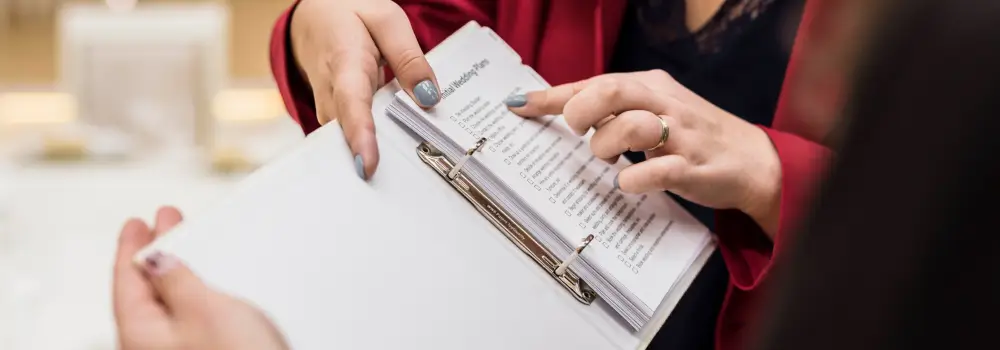Event spaces sit empty for hours between bookings. Meeting rooms stay dark on weekday mornings. Studios that could host photo shoots instead collect dust. You’ve seen this waste firsthand if you own or manage event venues.
The solution? Hourly bookings. This innovative approach can transform your business. Instead of forcing clients into full-day rentals, you can slice your availability into precise time blocks. An empty conference room from 9 AM to noon could generate revenue. That evening gap before your dinner event? Another booking opportunity. The potential for increased revenue and flexibility is promising.
This guide walks through building an hourly event venue management system using WP Rentals, a WordPress theme that handles the complexity of time-based bookings without requiring custom development. Its adaptability ensures it can meet your specific needs.
The Shift Toward Flexible Event Spaces
The event rental market has changed. Small businesses don’t want to pay for eight hours when they need two. Freelancers and remote teams need meeting spaces for a few hours, not entire days. Content creators want studios for quick shoots, not week-long productions.
According to Hospitality Net, modern clients value flexibility above almost everything else. They want to book exactly what they need, when they need it. This on-demand approach mirrors what’s happened across other industries, from rideshares to cloud storage.
For venue owners, hourly rentals mean more bookings per day. A space that might book once daily at a flat rate could instead host three two-hour sessions. The math works out better for everyone.
Getting Started with WP Rentals
WP Rentals is a user-friendly WordPress theme built for rental businesses. While initially targeted at vacation rentals, its hourly booking mode perfectly fits event venues. Its intuitive interface makes it easy to navigate and understand.
Switching to Hourly Mode
Navigate to Theme Options → Booking Configuration → Form General Settings. You’ll find options for pricing models:
- “Per Hour for All Listings” forces every venue on your site to use hourly pricing
- “Mixt – Owner Chooses” lets each venue owner decide between hourly or daily bookings
Once you activate hourly mode, the booking form changes. Guests pick a date, then select specific start and end times within that day. They can book up to 24 hours in a single reservation, all within one calendar day.
What You Need to Know About Limitations
The built-in calendar displays bookings by day, not by hour. This means your back-end calendar management works daily. If someone books your space from 2 PM to 4 PM, the calendar marks that day as partially booked.
The search function doesn’t filter by specific times either. A venue appears in search results if it has free time that day. To block a date from appearing in search, you’d need to mark the entire day as unavailable.
These aren’t dealbreakers, but they affect workflow. Most venue managers adapt by clearly stating available hours on listing pages and encouraging direct communication about specific time needs.
Setting Up Business Hours and Availability
Each venue listing includes a Business Hours section under Price Settings. Here, you can define when bookings can occur.
Maybe your meeting room is available from 8 AM to 6 PM on weekdays, but is closed on Sundays. Set those parameters, and WP Rentals won’t accept bookings outside those windows. Since all hourly bookings stay within a single day, this works well for most event spaces.
The time picker can display in 12-hour (AM/PM) or 24-hour format. This setting is under Theme Options → Booking Configuration → Calendar Settings.
Managing Your Calendar
Venue owners can’t manually block partial days through the standard interface. The “Add/Delete Booked Period” feature blocks full days only. However, you can work around this by creating a booking for specific hours yourself or using iCalendar sync (more on that next).
Syncing with External Calendars
If you list your space on multiple platforms or use personal calendars, WP Rentals offers iCalendar import/export. Paste an iCal URL from Google Calendar, another booking platform, or any system that generates iCal feeds.
The system imports those events and marks corresponding times as busy. It works both ways, too. You can export your WP Rentals bookings to sync with external calendars.
One catch: To block a day from search results, the imported event must span the whole day (midnight to 11 PM). Regular short events mark their specific hours as unavailable on the listing page, but won’t hide the date from search.
Building Your Pricing Structure
Hourly pricing gets complicated fast. You might charge different weekend rates, offer discounts for longer bookings, or require minimum rental periods. WP Rentals handles all of this.
Base Hourly Rate and Variations
Set your standard rate (say, $100 per hour). Then add complexity as needed:
- Longer booking discounts – Reduce the hourly price when bookings exceed seven hours daily.
- Weekend pricing – Charge different rates for Saturdays and Sundays
- Minimum hours – Require at least two hours per reservation (applicable if one-hour bookings aren’t worth the setup effort)
- Early-bird discounts – Offer percentage discounts for bookings
Configure these options per listing from the front-end “Edit Listing” form.
Additional Fees
Most venue owners charge extra fees:
- Cleaning fees cover post-event cleanup (charged once per booking, not per hour)
- City taxes or municipal fees apply where required
- Security deposits protect against damage
These show up in the booking cost breakdown automatically. Cleaning fees are widespread for event venues, as spaces need to be reset between clients.
Optional Add-Ons
Offer extra services through the “Extra Options” feature. Examples include:
- Projector rental for $50
- Coffee and tea package for $100
- Extra tables and chairs
Guests select these during booking, adding them to the total cost.
Guest Count Settings
Under Theme Options → Booking Configuration → Guest Selector Settings, choose between “Vacation Rental” and “Object Rental” modes.
Vacation Rental mode adds a guest count field, which is helpful if capacity matters or you charge per person. Object Rental mode removes guest fields entirely, treating bookings as space rentals. This mode is suitable if you don’t need to track the number of guests and want to keep the booking process simple.
You can even charge extra fees beyond a certain number of attendees, similar to how vacation rentals handle occupancy overages. This helps cover costs for larger events.
Handling Payments and Deposits
Payment processing matters more than almost any other feature. Get it wrong and bookings fall through.
Built-In Payment Options
WP Rentals natively supports PayPal, Stripe, and direct bank transfer. Configure API keys in theme options and choose which methods to enable. All payments flow into the site administrator’s accounts, not directly to hosts.
This centralized approach means all payments flow into the site administrator’s account, not directly to hosts. As the admin, you collect all fees and then handle host payouts separately. This approach simplifies the payment process and ensures you can take your commission before distributing the remaining funds to hosts.
WooCommerce Integration
To access 100+ payment gateways, enable WooCommerce integration. Toggle it on under Theme Options → Payment Settings → Enable WooCommerce.
With WooCommerce active, booking payments route through the standard WooCommerce checkout. This opens doors to local payment providers, Apple Pay, and other specialized gateways.
Help documentation shows that WooCommerce enables instant booking without prior login. A guest can book a venue, add to cart, pay, and have WooCommerce auto-create their account during checkout.
Setting Deposit Requirements
Most event bookings don’t require full payment up front. Set a global deposit fee as either a percentage or a fixed amount. For example, a 30% deposit holds the date while the remaining 70% gets collected later.
Setting the deposit to 100% requires full payment at booking time. Setting it to 0% confirms bookings without collecting online payment (though this isn’t common for public-facing sites).
You can choose whether to include cleaning fees and city taxes in the deposit amount or collect them later.
Admin Service Fee
This is your commission cut. Set a percentage or flat fee that guests pay on top of the rental cost. The platform adds this service fee automatically and later shows it as deducted from the host’s payout.
If you configure a 10% service fee on a $500 booking, that’s $50. WP Rentals ensures the deposit paid by guests always covers the service fee. Some operators set the deposit equal to the service fee, taking their commission through the platform while letting hosts and guests handle the remaining payment offline.
Security Deposits
Each host can specify a security deposit (damage deposit) per listing. For example, a banquet hall might require $500 against damages. This amount is added to the booking price at checkout.
The admin collects security deposits, too, not the venue owner directly. After events, security deposits are refunded manually. You must return that amount outside the theme using your payment processor’s refund feature.
Make sure your terms and conditions explain how and when deposits get returned.
Managing Users and Roles
WP Rentals handles multi-owner marketplaces where multiple venue owners list spaces and other users book them.
Hosts vs. Guests
All users register with a standard role, but the theme distinguishes them based on whether they have listings attached. Venue owners get a front-end dashboard with sections for:
- My Listings (add or edit venue pages)
- Bookings/Reservations (see requests and confirmed bookings)
- Inbox (private messaging with renters)
This messaging system lets guests and hosts discuss details without initially sharing personal contact information.
Listing Submission
Under Theme Options → Membership / Submission, control how listing submission works:
- Allow free listings or require payment
- Require admin approval before listings go public
- Enable “Owner Verification” to mark trusted venue owners
Manual approval maintains quality control for curated platforms. You can verify owners by checking identity or venue documents.
There’s also an option to “Allow only specific users to submit properties” by allowing usernames. This creates a closed network of approved venue partners.
Booking Workflow
By default, WP Rentals uses a request-approve model:
- The guest finds a venue and submits a booking request
- The host receives an email and sees the request in the dashboard
- Host approves (issuing an invoice) or rejects the request
- If approved, the system generates an invoice for the required payment
- The guest pays the invoice online
- Once payment processes, booking confirms, and calendar blocks are automatically
Hosts can also enable instant booking on a per-listing basis. With instant booking, guests pay immediately, and bookings are confirmed without host approval. This reduces friction but removes the vetting step.
The Hourly Venue Rental Market
Understanding your competition helps inform strategy. The hourly event venue market has grown substantially over the past few years.
Why Hourly Rentals Are Growing
Several trends drive demand:
- Remote work created a need for ad-hoc meeting spaces
- Budget consciousness makes short rentals attractive
- Monetizing idle space helps venue owners fill gaps between bookings
- Small gatherings have become more popular than significant events
According to research by Verified Market Reports, the party and event equipment rental sector continues growing around 6-7% annually through the mid-2020s. While that covers equipment explicitly, it reflects the broader health of the events industry.
Major Players
Peerspace dominates the space. Founded in 2014, it lists over 40,000 spaces across North America, Europe, and Australia. It’s often called “the Airbnb for event spaces.” By 2024, Peerspace reported $100M revenue on $500M in bookings, showing the transaction volume happening through hourly rentals.
Giggster started for film and photo locations but expanded into general event venues. It emphasizes “no surprise fees” and strong insurance options. Production companies and content creators use it heavily.
LiquidSpace specializes in work and meeting spaces rather than social events. It’s popular for corporate offsite meetings and freelancers needing conference rooms.
These platforms invest heavily in SEO and advertising. They rank highly on Google for searches like “rent photo studio in [city]” and run targeted ads. One Reddit user noted that Peerspace can be expensive, but due to its marketing reach, it’s often “the best way to find new places.”
Self-Hosted Platform vs. Marketplace Listing
Choosing between building your platform with WP Rentals or listing on established marketplaces involves real tradeoffs.
Cost Comparison
WP Rentals requires a one-time theme license (around $70) plus hosting costs. After setup, there’s no ongoing commission on bookings. You keep 100% of revenue minus payment gateway fees.
Marketplaces like Peerspace charge no upfront costs but take roughly 15% from host payouts and add 10% to guest prices. A venue doing $50,000 annually might pay $7,500+ in commissions.
Many studio owners list lower website rates to offer better deals outside marketplace markups. The savings can be reinvested into venue improvements.
Marketing and Reach
Peerspace brings a built-in audience and traffic. It invests in SEO and advertising, exposing your venue to thousands of potential renters you might not reach alone.
With your own WP Rentals site, you start from zero. You must invest in search engine optimization, social media, local partnerships, or paid advertising. This takes time and money but builds an asset you control.
Control and Flexibility
Your own platform means complete control over branding, design, and user experience. You can implement custom features, choose the information to collect, and set your terms. Yours will not appear alongside competitors’ venues.
Marketplaces force you into their template and rules. Platform policies apply to everyone, and you can’t customize the booking flow beyond your listing page.
Trust and Safety
Established marketplaces offer verified reviews, secure payment escrow, and often insurance programs. Peerspace provides $1M liability coverage funded through user fees.
You build trust from scratch through your review system, clear policies, and personal relationships on your site. This works well for local or niche markets where reputation travels through word-of-mouth.
Monetization Strategies
WP Rentals opens multiple revenue paths depending on your business model.
Direct Booking for Single Venues
If you own one or several venues, use WP Rentals as your direct booking website. This avoids third-party commissions and builds your brand.
List lower rates than marketplace versions since there’s no intermediary. Market through Instagram, Google My Business, and industry partnerships. Offer add-on services like equipment rental or catering packages through the booking form.
Multi-Venue Marketplace
Recruit local venue owners to list on your platform. Carve a niche like “Event Venues in [Your City]” or thematic focus (“Rustic Barn Venue Network”).
Monetize through:
- Booking commissions (set your admin service fee at 10% or similar)
- Subscription fees for hosts (Bronze/Silver/Gold tiers with different benefits)
- Featured listing placements (charge venues to appear at the top of search results)
Provide value that big marketplaces lack: personalized service, local marketing expertise, or specialized focus that attracts targeted customers.
Niche Specialization
Target specific segments underserved by general marketplaces. Examples include:
- Residential homes for small parties (something Airbnb doesn’t openly allow)
- Wheelchair-accessible event spaces
- Religious or cultural ceremony venues
- Pet-friendly event locations
Charge lower commissions than Peerspace (maybe 5% versus 15%) and emphasize your specialized curation.
Recommended Plugins and Extensions
Extend WP Rentals functionality with strategic plugin choices:
Analytics: Add Google Analytics tracking ID under Theme Options → General Settings. Track traffic sources, popular listings, and booking funnel performance.
SEO: Use Yoast SEO or RankMath to optimize venue pages for search engines. This helps your listings appear when people search “loft event space in Chicago.”
Security: Enable Google reCAPTCHA for forms and use security plugins like Wordfence to protect user data and transactions.
Performance: Install caching plugins (WP Rocket or LiteSpeed Cache) to speed up page loads. WP Rentals handles maps, images, and calendars that can slow sites without optimization.
SMS Notifications: Integrate Twilio for text message alerts about booking requests and confirmations. This works well for time-sensitive communications.
Real-World Application
Theory only goes so far. Here’s how venue owners actually use these systems:
A wedding barn owner uses WP Rentals for off-season photoshoot rentals (2-3 hour blocks) alongside full-day wedding bookings. She charges deposits online and handles remaining payments in person. She also lists on Peerspace but directs repeat clients to her site using promo codes for discounted direct bookings.
Over time, her site’s local SEO improved, and direct bookings increased, saving 15% commission on each transaction. That money funds venue upgrades.
A city coworking collective creates a joint platform listing studios and meeting rooms. Each space manager acts as a host. The collective offers memberships (pay monthly, get X hours of room usage) and also allows public hourly bookings. WP Rentals handles scheduling, while a custom plugin tracks membership hour balances.
A niche marketplace called PartyPads.com focuses on residential homes for events. The operator charges only a 5% service fee (versus 15% on Peerspace) plus a $50 annual listing fee. They build steady business by partnering with local wedding planners and targeting underserved niches.
Making It Work Long-Term
Success requires more than installing a theme. You’ll need:
Quality content: High-resolution photos, detailed descriptions, clear policies, and virtual tours where possible.
Responsive communication: Answer inquiries quickly. The theme sends automated emails, but personal responsiveness builds trust.
Clear policies: Document cancellation terms, damage liability, noise restrictions, and other rules. Add these to the listing pages and terms of service.
Review collection: After each booking, ask for reviews. Social proof matters enormously for new visitors.
Regular maintenance: Keep WordPress, the theme, and plugins updated. Back up your site regularly.
Customer service: Handle disputes reasonably and document everything. Your reputation determines whether people book again or recommend you.
The technical setup through WP Rentals provides the foundation. Your business practices determine whether it succeeds. Focus on delivering great experiences, and the bookings will follow.
For more detailed setup guidance, consult the WP Rentals documentation and WordPress.org’s hosting recommendations for reliable service providers.
Hourly event venue management isn’t just about technology. It’s about recognizing that flexibility creates value for venue owners and event organizers. When you can slice a day into bookable chunks, you turn empty hours into revenue opportunities while giving clients exactly what they need, when they need it.