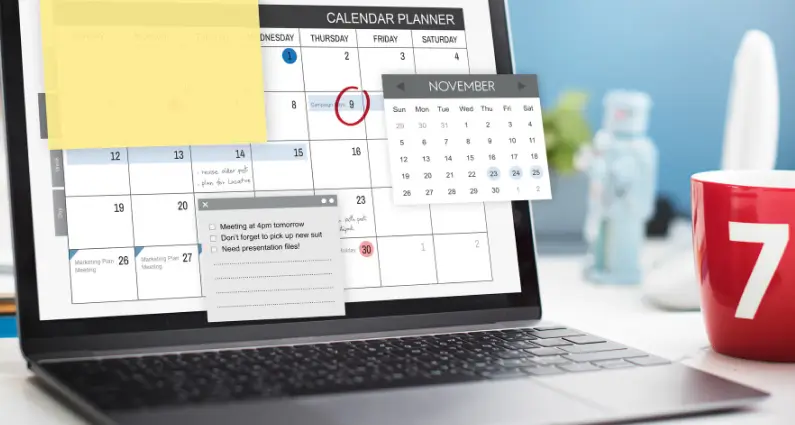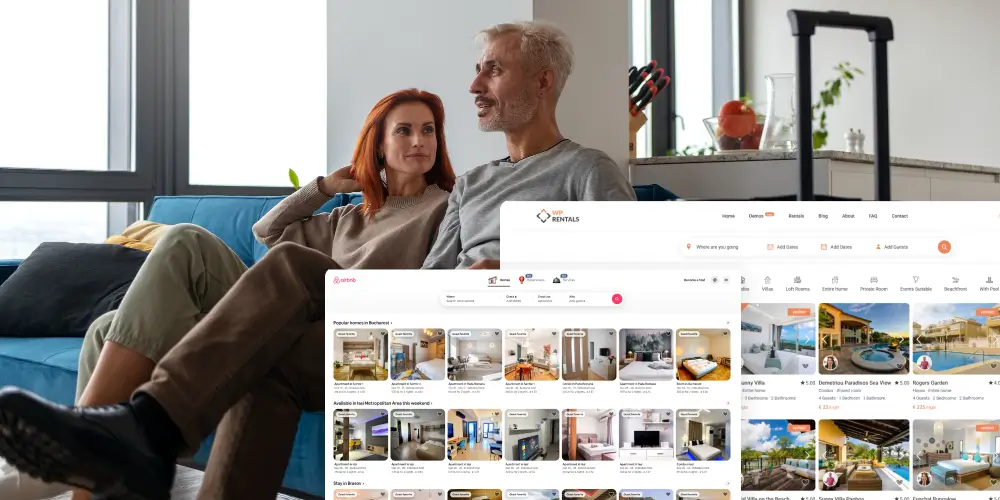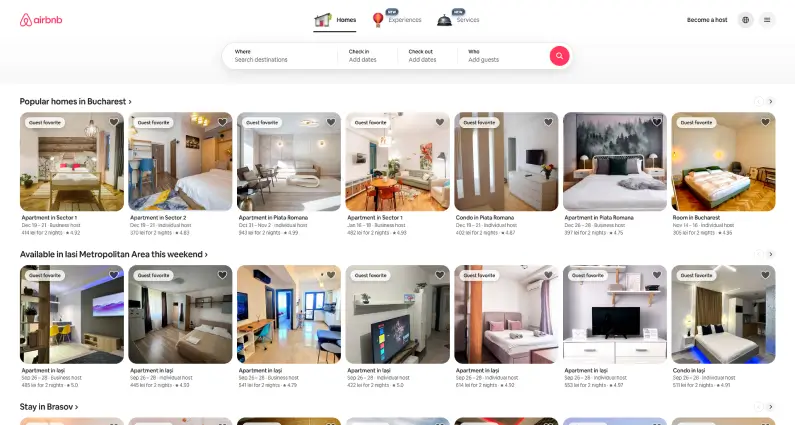Operating a vacation rental business means thoughtfully addressing the needs of your guests, which includes communicating effectively in their preferred language. For instance, a German traveler booking a beach house in Florida should be able to easily understand descriptions without struggling with English, and a French family renting a car deserves to have clear terms and conditions accessible to them.
While WordPress is a strong foundation for your site, enhancing it into a multilingual platform requires carefully selecting the right tools and strategies. Choosing a translation plugin that seamlessly integrates with your booking system, creates search-friendly URLs, and strikes a considerate balance between automated translations and human oversight is essential. When you achieve this balance, you will improve your visibility in various countries and foster trust and rapport with your international guests.
Choosing Your Translation Plugin
Three plugins dominate the WordPress multilingual space, each serving different rental operations.
WPML (WordPress Multilingual)
WPML handles complex rental sites that need serious translation management. It works with 2,500+ language pairs and connects to AI services like DeepL, Google Translate, and Microsoft. You can translate everything: pages, custom post types, WooCommerce products, and even email confirmations.
The plugin offers three URL formats (country domains, subdomains, or directories) and includes hreflang tags for SEO best practices. It is valuable for rental sites because it allows you to translate booking forms, sync availability across languages, and show product reviews to all visitors regardless of language.
The catch: AI translation consumes credits. Google and DeepL cost two credits per word, and Microsoft costs one credit per word. You’ll get 90,000 credits with the CMS plan ($99/year for three sites) or 180,000 with the Agency plan ($199/year, unlimited sites). The learning curve is steeper than other options, and string translation only comes with higher-tier plans.
Polylang Pro
This lightweight option works well for medium-sized rental sites. It integrates DeepL for machine translation and lets you manually refine content. You can translate posts, pages, categories, menus, and custom taxonomies without the bloat.
Polylang Pro supports subdirectories, subdomains, or separate domains. It includes hreflang tags, translated slugs, and automatic browser language detection. The interface sits right in your WordPress admin, making it familiar territory.
The limitation: WooCommerce support requires a separate add-on ($99/year). If you’re running bookings through WooCommerce, you’ll need the Business Pack (from $139/year). The free version lacks key features like custom post type translation.
TranslatePress
Front-end translation changes the game. TranslatePress lets you edit translations directly on your live site, seeing exactly how they’ll appear to visitors. It connects to Google Translate, DeepL, and Microsoft for automatic translation, and then you refine it manually.
The plugin translates everything visitors see: forms, shortcodes, page builder content, and images. It handles dynamic strings (text generated by plugins) and offers translator accounts if you work with a team. The SEO add-on provides translated slugs, metadata, and multilingual sitemaps.
The tradeoff: AI credits are capped by plan. Personal ($99/year, one site) includes 50k words. Business ($199/year, three sites) bumps 200k words. Developer ($349/year, unlimited sites) gives you 500k words. Advanced features like DeepL and auto-detect require higher tiers.
Matching Plugin to Property Business
Your rental operation determines which plugin fits best.
Significant vacation rental marketplaces with WooCommerce bookings and multiple property managers? WPML’s translation management handles the complexity. Its ability to display reviews across languages maintains your reputation globally.
Mid-sized property management companies wanting flexibility without overhead? Polylang Pro delivers. It handles manual translation well and integrates DeepL when you need speed. Just remember the WooCommerce add-on for booking functionality.
Individual property owners or small agencies managing their own translations? TranslatePress wins on usability. The visual editor makes translation intuitive and captures dynamic strings that other plugins might miss.
SEO That Works Across Borders
Google has clear preferences for multilingual sites. Follow them, and you’ll rank in multiple countries. Ignore them, and you’ll confuse search engines.
URL Structure Decisions
You need separate URLs for each language. Here’s how they stack up:
Country-code domains (.fr, .de, .co, .uk) send the strongest geographic signal. Search engines know exactly which country you’re targeting. But you’ll manage multiple domains, pay separate registration fees, and split your domain authority.
Subdomains (fr.yoursite.com) clearly separate languages but offer weaker targeting signals. Users might not recognize them as localized versions. They’re easier to manage than multiple domains, but still divide your authority.
Subdirectories (yoursite.com/fr/) work best for most rental sites. You keep all your domain authority in one place, manage everything from one dashboard, and implement it easily with any plugin. The only downside? You’re tied to one server location, but that rarely matters with good hosting.
Hreflang Implementation
Hreflang tags tell search engines which language versions exist and prevent duplicate content penalties. WPML and TranslatePress add these automatically to your page header or sitemap. You just need to verify that they’re working.
Use Google Search Console to check for hreflang errors. Common issues include missing return tags (if page A links to page B, page B must link back to A) and incorrect language codes.
Metadata and Slugs
Every translated page needs its title tag, meta description, and URL slug. “Luxury Beach House Miami” becomes “Maison de Plage Luxueuse Miami” with a slug like /fr/maison-plage-luxueuse-miami/. Search engines treat these as separate pages targeting different keywords.
Don’t forget your XML sitemap. TranslatePress’s SEO add-on and WPML generate separate sitemaps for each language, which helps search engines discover all your content. They integrate with Yoast SEO if you’re already using it.
The Auto-Redirect Trap
Never redirect visitors based on their IP or browser language. Google explicitly warns against this. A French speaker traveling in Germany still sees German content if you redirect by location.
Instead, detect their preference and suggest the correct language with a banner. Let them choose and remember their selection with a cookie.
Balancing Speed and Quality in Translation
Automated translation gets you 80% there. The other 20% needs human touch.
Start with AI to translate your entire site fast. WPML, Polylang, and TranslatePress all connect to neural translation engines. TranslatePress recommends starting with machine translation and refining it manually for accuracy and cultural fit.
But machine translation stumbles on rental-specific terms. “Security deposit,” “cleaning fee,” and “minimum stay” might translate literally when they need local rental terminology. An AI might translate “check-in” as “vérifier dans” in French instead of the correct “arrivée.”
What to Translate Manually
Property descriptions: These sell your rentals. They need personality, local flavor, and persuasive language that machines can’t deliver.
Booking policies: Cancellation terms, payment schedules, and house rules must be crystal clear. Misunderstandings here lead to disputes and bad reviews.
Guest communication: Welcome messages, local recommendations, and emergency instructions need cultural awareness. A direct translation of American hospitality language might sound cold in Japan or too casual in Germany.
When to Hire Professionals
Legal documents can’t be approximated. Digital.gov warns that machine translation alone creates risks. Your terms of service, privacy policy, and liability waivers need professional translation or, at a minimum, review by bilingual legal experts.
Some countries require certain disclosures in the native language. France mandates specific consumer protection information. Germany has strict cancellation policies. TermsFeed notes that professional translation reduces legal liability and builds trust with international guests.
Syncing Booking Systems Across Languages
Your availability calendar should show the exact dates in every language. Nothing tanks trust faster than showing a property available in English but booked in French.
Plugin Compatibility
Check that your booking plugin works with your translation plugin. WPML supports major booking systems and synchronizes availability automatically. When someone books July 15-20 in German, those dates also disappear from the English calendar.
TranslatePress translates the entire booking form, including custom fields and dropdown menus. Since it works on the front end, it captures elements other plugins might miss. Just verify that date formats, currency symbols, and time zones display correctly for each locale.
Email Confirmations
Booking confirmations, reminders, and cancellation notices must arrive in the guest’s language. WPML lets you send WooCommerce emails in the user’s selected language. TranslatePress handles this if your booking plugin uses WordPress’s standard gettext functions.
Test the entire booking flow in each language. Submit a test reservation, check the confirmation email, and verify that cancellation requests trigger the proper language response.
Payment and Currency
Guests expect to see prices in familiar formats. Americans write $1,500.00 while Germans write 1.500,00 €. Your booking system should detect the language and format accordingly.
Most payment processors support multiple currencies. Stripe, PayPal, and Square all handle currency conversion. Link the displayed currency to the selected language, but let guests choose if they prefer. For example, a German visitor might want to pay in dollars to avoid conversion fees.
Displaying Reviews Globally
Social proof works everywhere, but review management gets tricky with multiple languages.
WPML’s WooCommerce integration lets you translate product reviews and choose whether to show reviews in the current language or across all versions. Most rental sites benefit from showing all reviews, regardless of language.
To translate existing reviews in WPML:
- Go to WPML → String Translation
- Filter by domain: wcml-reviews
- Select reviews and assign them for translation
- Translate manually or use AI credits
If older reviews don’t appear, WPML’s troubleshooting options can register them for translation. TranslatePress and Polylang display reviews in their original language unless you manually duplicate them.
Consider letting reviews show in their original language with a “Translated from [language]” disclaimer. Guests trust original reviews more than translations; seeing international guests adds credibility.
Conquering Dynamic Content
Rental sites generate a lot of text on the fly. Filter labels, pricing displays, availability messages, and plugin-generated strings don’t exist in your pages; they live in databases and theme files.
String Translation
WPML’s String Translation module automatically captures these strings. TranslatePress handles dynamic strings through its interface, letting you translate text that appears only in certain states or to specific user roles.
Standard dynamic strings on rental sites:
- “From $X per night” in search results
- “Available” or “Booked” in calendars
- “Add to favorites” buttons
- Filter labels like “Bedrooms,” “Bathrooms,” “Amenities”
Test your site in each language while logged in as different user types. Browse as a guest, then as a property owner. Search, filter, and book to reveal any untranslated strings.
Custom Fields and Taxonomies
Rental sites use custom fields for bedrooms, bathrooms, property types, and amenities. These need translation, too. WPML translates custom post types and taxonomies out of the box, and TranslatePress captures them if they display on the front end.
Create a translation checklist:
- Property types (villa, apartment, cabin)
- Amenity names (pool, wifi, parking)
- Location taxonomies (neighborhood, city, region)
- Custom meta fields visible to users
Cultural and Legal Adaptation
Translation isn’t just converting words. It’s adapting your business to different markets.
Cultural Considerations
Images resonate differently across cultures. A photo of shoes indoors might appeal to Americans, but it seems inappropriate in Asian markets where removing shoes is standard. Swimming pool photos sell well in Europe but matter less where pools are common.
Payment preferences vary widely. Germans trust bank transfers, Americans want credit cards, and Chinese guests expect Alipay or WeChat Pay. Offer payment methods that match your target markets.
Local holidays affect booking patterns. Showing availability during the Lunar New Year matters if you’re targeting Asian travelers. European vacation timing differs from American spring break.
Legal Requirements
GDPR compliance isn’t optional for European guests. Your privacy policy must explain data collection, storage, and rights in their language. California’s privacy law has similar requirements for US guests.
TermsFeed recommends a hybrid approach: machine translate your privacy policy, then have a legal translator review it. The cost of professional review beats the risk of compliance failures.
Some countries require specific disclosures:
- Tourist tax information in the local language (France, Italy)
- Cancellation rights clearly stated (EU consumer protection)
- Local regulations and permits (many cities require these to be displayed)
Work with local legal advisors to adapt contracts and terms. A standard American rental agreement might violate consumer protection laws in other countries.
Accessibility and User Experience
Your language switcher needs to be obvious. Don’t hide it in a footer. Please place it in the header, use recognizable flag icons or language codes (FR, DE, EN), and make it accessible from every page.
Maintain consistent design across languages. Every language version needs the same visual hierarchy if your English site has a prominent “Book Now” button. Don’t let translated text break your layout or hide essential features.
Label any English-only content clearly. If your blog hasn’t been translated yet, mark those links. Digital.gov recommends warning users before they click on English content.
Implementation Checklist
Ready to go multilingual? Here’s your action plan:
Week 1: Setup
- Choose your translation plugin based on site complexity and budget
- Select URL structure (subdirectories recommended for most sites)
- Install and configure basic language settings
- Set up your first additional language
Week 2: Content
- Run AI translation on all pages and posts
- Manually review and edit homepage, booking pages, and policies
- Translate or hire professionals for legal documents
- Set up multilingual navigation menus
Week 3: Technical
- Configure hreflang tags and verify in Search Console
- Create translated URL slugs and metadata
- Test booking system in all languages
- Set up multilingual email templates
Week 4: Polish
- Translate dynamic strings and plugin text
- Review and translate customer reviews
- Add culturally appropriate images and content
- Test the entire user journey in each language
Ongoing: Maintenance
- Monitor search rankings in each country
- Gather feedback from international guests
- Update translations when you add new content
- Review and refine machine translations quarterly
A multilingual rental website isn’t a one-time project. Languages evolve, booking trends shift, and your property portfolio changes. But the investment pays off in bookings from markets you couldn’t reach before.
Start with your most important markets. If 30% of your guests speak Spanish, translate to Spanish first. Perfect that experience, learn from it, then expand to other languages. You don’t need to support 20 languages on day one.
The tools are ready. WPML, Polylang Pro, and TranslatePress each handle the technical heavy lifting. Your job is choosing the right one, setting up SEO correctly, and adding the human touch that turns translations into conversions. International guests want to book with hosts who speak their language. Now you can be that host.