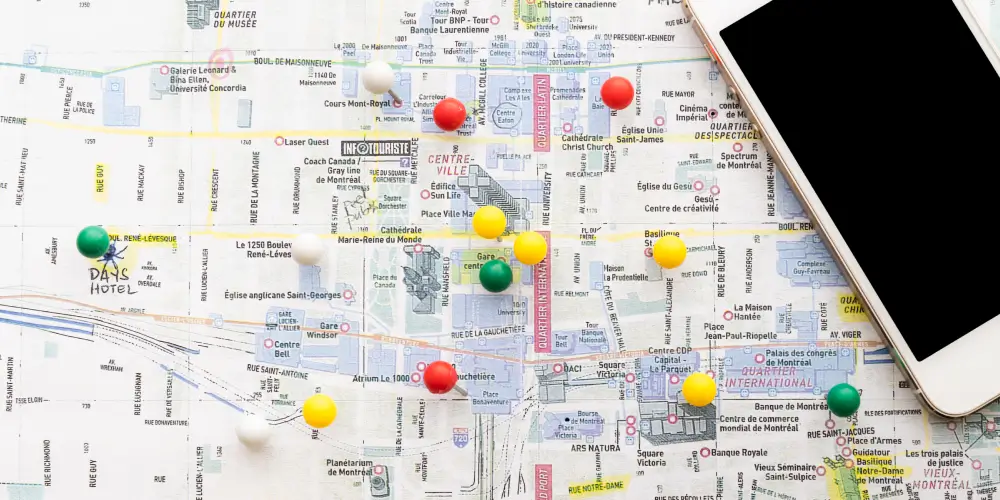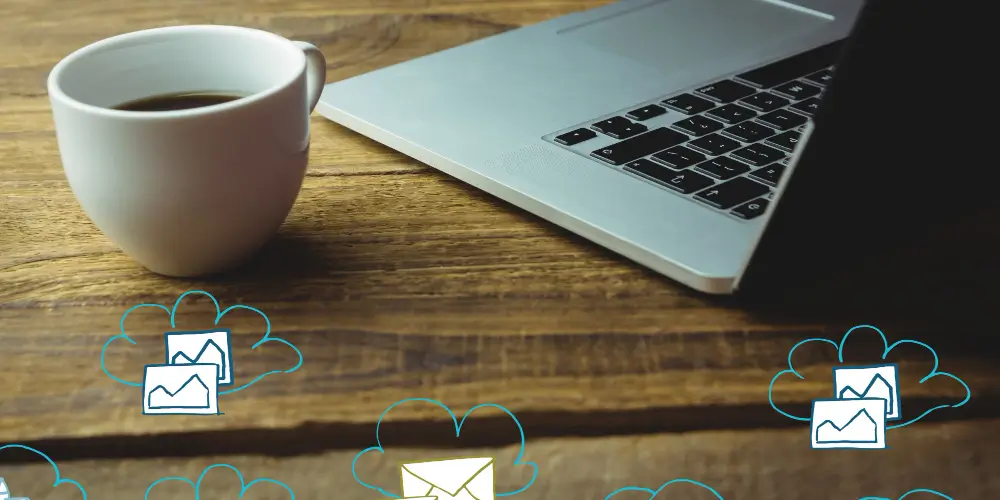Your rental site needs a map. That’s not negotiable. Guests want to see where your property is before they book. They’ll zoom in, check the neighborhood, and look for beaches or downtown. It’s how people shop for vacation rentals now.
But here’s where things get interesting. You’ve got two solid options: Google Maps (what everyone knows) or OpenStreetMap (the open-source alternative). Suppose you’re running WP Rentals or similar WordPress themes; both work. The question isn’t whether you can use them, but which makes sense for your business.
Let’s break down what matters. Not the marketing fluff, but the fundamental differences that’ll affect your site’s performance and your wallet.
How WP Rentals Handles Both Systems
WP Rentals offers seamless support for both mapping systems right out of the box. You can easily switch between the two in the theme settings under Map General Settings, providing you with the flexibility and reassurance that you can adapt to your changing needs.
Google Maps requires an API key and a billing account linked (credit card on file). You get $200/month free credit from Google, and it unlocks the Google Places API for address autocomplete. OpenStreetMap needs no API key at all and has zero billing requirements. You can add an optional Mapbox token for better speed, and it uses OpenStreet Places for address lookup.
The theme handles most of the heavy lifting, ensuring you won’t be coding custom map integrations unless you want to. Notably, OpenStreetMap’s setup is as simple as flipping a switch, making the process straightforward and comfortable for property managers.
One thing to know: if you go with OpenStreetMap, turn on the OpenStreet Places feature. Otherwise, you lose the “type and find” address functionality. Your guests must pick from dropdown lists instead, which feels dated.
The Real Cost Difference
This is where most property managers make their decision, so let’s talk numbers.
Google Maps Pricing
Google gives you $200 in free monthly credits. Sounds generous until you realize how fast that burns through with traffic. That $200 covers roughly 28,000 map loads per month. You’ll stay under the limit for a small portfolio with light traffic. But you can hit that ceiling if you’re running ads, ranking well, or managing 20+ properties.
After the free credit? You pay per API call. Map loads, geocoding requests, autocomplete suggestions. It all counts. The rates vary, but you could see $5-15 per 1,000 additional map loads depending on which features you use.
Property managers get surprised by $100-300 monthly bills once their site picks up steam. Google will bill your credit card automatically. There are no warnings or caps unless you set them yourself in the console.
OpenStreetMap Pricing
OSM itself costs nothing. The map data is open source. The tiles (those image pieces that make up the map) come from community servers at no charge.
But there’s a catch. Those free OSM servers are slower and have usage guidelines. For a professional rental site, you probably don’t want to rely on them exclusively. That’s where Mapbox comes in.
Mapbox uses OSM data but serves it through their fast CDN. Their free tier gives you 50,000 map loads monthly. After that, it’s around $5 per 1,000 loads. Still cheaper than Google, and you get better performance than raw OSM servers.
OpenStreetMap offers significant cost savings. Even with the optional Mapbox, you’re looking at lower costs than Google for equivalent traffic. This cost-effectiveness can make property managers feel financially savvy and prudent in their decision-making.
Performance: Speed and Smoothness
Nobody waits for slow maps. Guests will bounce if your property listings take forever to load.
Google Maps uses a large JavaScript library, which is like a set of tools for building a map. It’s optimized, but it’s still quite big. OpenStreetMap typically uses Leaflet, a simpler set of tools that’s much smaller. This difference is noticeable on slower internet connections.
In practice? Both load fast enough that most users won’t complain. Google’s tile servers are distributed globally and incredibly fast. OSM’s default servers are slower, but Mapbox tokens fix that problem. If you use Mapbox with OSM, the performance will match Google’s. Without it, you might see lag on tile loading when guests pan around the map.
Handling Multiple Properties
This is where things get interesting. A rental site with 100+ properties can’t display every pin on the map simultaneously; it’ll choke the browser.
WP Rentals includes innovative features to handle this. For example, it uses ‘marker clustering’, which is a technique that groups nearby properties into numbered circles when the map is zoomed out. This prevents the map from becoming cluttered with too many pins and speeds up the process of displaying the properties. The theme can also limit how many properties load at once, maybe 50 per view instead of 500, to ensure that guests only see what’s relevant to their current zoom level. For sites with 200+ properties, WP Rentals generates a static JSON file of all pins, which is much faster than querying the database every time.
These optimizations work with both Google and OSM. The real performance difference is your tile provider and how you configure the theme. Google’s infrastructure handles scale automatically. OSM requires you to consider it (choosing Mapbox and adjusting settings); More control but more decisions.
Features That Actually Matter
Let’s talk about what guests see and use.
Street View (Google Only)
This is Google’s killer feature. Guests can drop the little yellow person on the map and virtually walk around your property’s street. It builds trust. They see the actual neighborhood, not just a pin on a map.
WP Rentals integrates Street View into property pages when using Google Maps. It’s a panel or button guests can click. OpenStreetMap doesn’t have this. There’s no OSM equivalent built into the theme. Third-party options exist (like Mapillary), but they’re not plug-and-play in WP Rentals.
If you rent in urban areas or places where location matters a lot, Street View helps. Beach rentals might not need it as much. Apartments downtown? It’s valuable.
Nearby Places and Points of Interest
Google Maps knows everything around your property: coffee shops, restaurants, parks, and transit stations. The Places API can show guests what’s nearby or let them search for amenities.
Some WP Rentals templates use this to display nearby landmarks on listing pages. It answers the “what’s around here?” question without guests leaving your site. OpenStreetMap has POI data in its raw form, but WP Rentals doesn’t expose it similarly. You get the rental property pin and maybe other listings. That’s it. No “find restaurants nearby” feature.
If your rental’s value proposition includes location (steps from downtown, near the best beaches), Google gives you tools to prove it. OSM doesn’t.
Address Autocomplete
Both systems can do this, but the experience differs.
Google Places Autocomplete is incredibly accurate worldwide. It handles partial addresses, misspellings, and fast suggestions as guests type. It recognizes landmarks and business names. Open Street Places (formerly Algolia Places) suits cities and well-known areas, but is less robust with exact street addresses in some regions. It’s free for moderate usage and depends on OSM’s community-contributed data.
Both work fine for guest searches. For property owners adding new listings, Google’s autocomplete is noticeably better at understanding weird addresses or rural locations. Guests pick from dropdowns if you turn off both external services and use only WP Rentals’ built-in location taxonomy. There is no typing, no suggestions. It works but feels clunky.
Custom Markers and Branding
Here’s good news: WP Rentals gives you the same marker customization regardless of which map you use. You can upload custom pin icons for different property types (beach house, condo, villa), show property prices directly on map pins, use different cluster icons, and style info boxes that pop up when guests click pins.
These are theme features, not map provider features. You won’t lose design flexibility by choosing OSM over Google. The map background itself? That’s where they differ. Google’s default look is what everyone recognizes. OSM has a distinct style that’s less familiar but perfectly readable. You can customize Google Maps with styling JSON (tools like Snazzy Maps make this easy). If you have their token, OSM lets you swap tile sets or use Mapbox’s styled options.
Geolocation and Radius Search
WP Rentals includes a “find rentals near me” feature. It uses the browser’s location (with permission) to show properties around the guest. This works with both Google and OSM. The theme displays a radius circle on the map and filters listings inside it.
Where it matters: if guests type a location for the radius search (instead of using their current position), the theme needs geocoding. That’s where Google Places or OpenStreet Places comes in. Without one of these enabled, guests can’t type “Miami Beach” and search a 5-mile radius around it.
Google’s geocoding understands more location formats. OSM suits cities but might struggle with neighborhood names or informal place references.
What You’re Actually Giving Up with OSM
Let’s be direct. If you choose OpenStreetMap, you lose Street View (no virtual tours of the neighborhood), rich nearby places data (no easy “show me restaurants within walking distance”), the most polished and recognizable map interface on the planet, and slightly better geocoding for edge cases.
You keep all core map functionality (pins, clustering, search, filters), custom marker designs, fast performance (especially with Mapbox), your money (no usage fees), and complete control over the data.
For many rental sites, what you keep is enough. What you lose might hurt if you’re competing on location experience (luxury urban rentals, properties near attractions).
Making the Call
Here’s how to decide.
Choose Google Maps if you manage high-end properties where location sells the booking, Street View adds real value to your listings, your site is small enough to stay under the $200/month free tier, you want the most familiar interface for guests, or showing nearby amenities is part of your marketing.
Choose OpenStreetMap if you’re overseeing costs or scaling up and running a lean operation with moderate traffic. Street View isn’t relevant to your property type, preference for open-source tools, or comfort with adding a Mapbox token for better performance.
Don’t stress the technical details. Both work in WP Rentals and let guests find properties. The theme handles the complexity. You’re choosing between premium features at a cost and solid basics for free.
Practical Setup Tips
Whichever you pick, configure it properly.
For Google Maps, get your API key from Google Cloud Console and enable only the APIs you need (Maps JavaScript API, Places API, Geocoding API). Set up billing alerts so you’re not surprised. Display the required Google attribution and monitor usage in Google Cloud to spot unusual activity.
For OpenStreetMap, grab a free Mapbox token for better tile performance. Enable OpenStreet Places in WP Rentals settings and keep the “© OpenStreetMap contributors” attribution visible. Test address autocomplete to make sure it works in your region. Consider caching if you have 100+ properties.
Regardless of which system you choose, turn on marker clustering (it’s usually a checkbox in theme settings). If you have a large inventory, limit the max pins and enable the pin caching feature for 200+ properties. Upload custom marker icons that match your brand and test the geolocation radius search to verify it works.
One More Thing
You can switch. WP Rentals supports both systems, so if you start with OSM and later decide you need Google’s features, it’s a settings change. Your property data doesn’t care which map renders it.
Start with what fits your current situation. Most new rental sites should probably try OSM first. It’s free, works, and you can upgrade to Google later if Street View or Places data becomes essential.
The extra features might be worth it if you’re established and have the traffic to justify Google’s costs. Track your map API spending for a few months. If you’re consistently under the free tier, Google’s barely costing you anything.
The wrong choice here is overthinking it. Pick one, configure it properly, and focus on what drives bookings: great photos, accurate descriptions, and competitive pricing. The map just needs to show guests where your property sits. Both options do that job well.
Resources Worth Checking
Check the WP Rentals Map Configuration Guide for official theme documentation and detailed setup guidance. Look at Google Maps Platform Pricing for current rates and details on the free tier. The OpenStreetMap Wiki explains OSM data and licensing. If you want faster OSM tiles, review Mapbox Pricing. For general speed tips, see WordPress Performance Optimization.
Your map choice matters, but it’s not make-or-break. Set it up, test it with real users, and adjust if needed. That’s the practical approach that works.